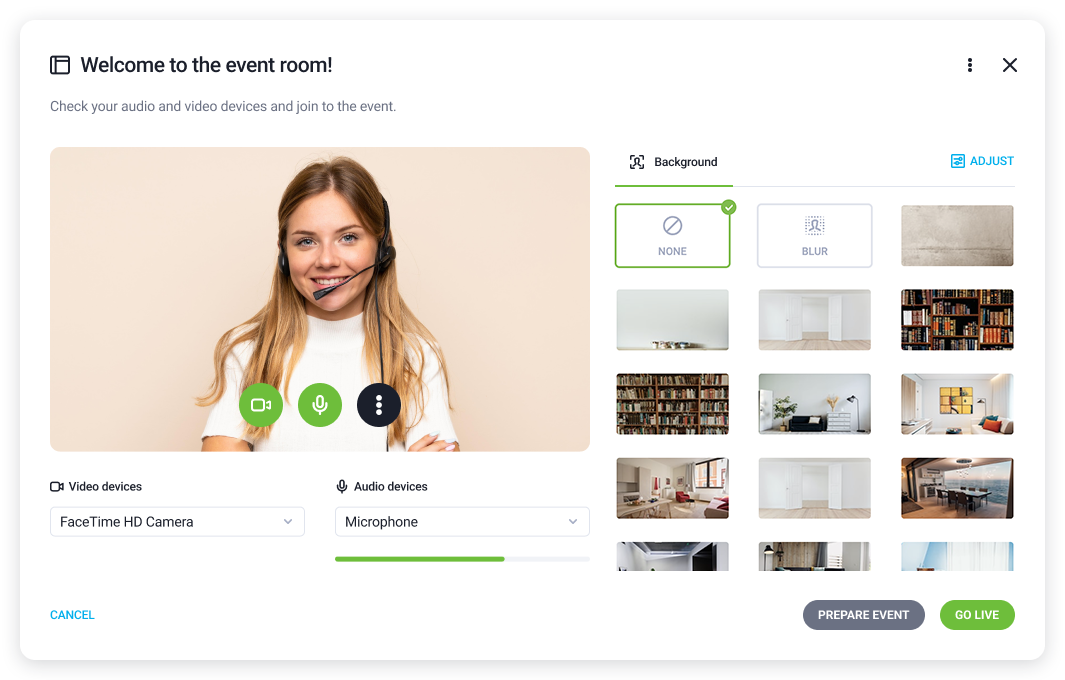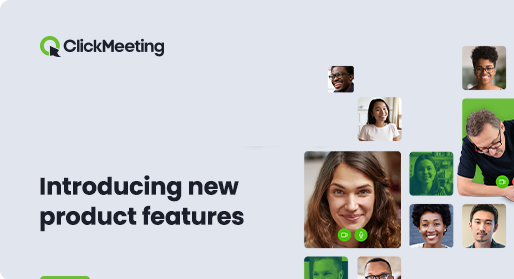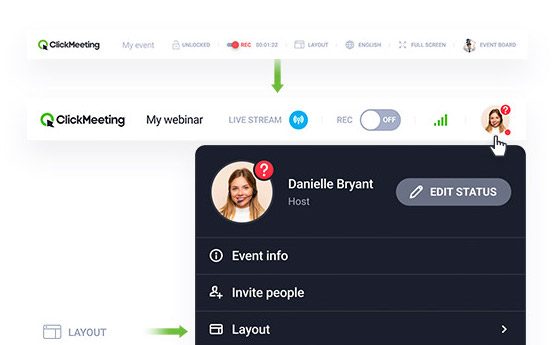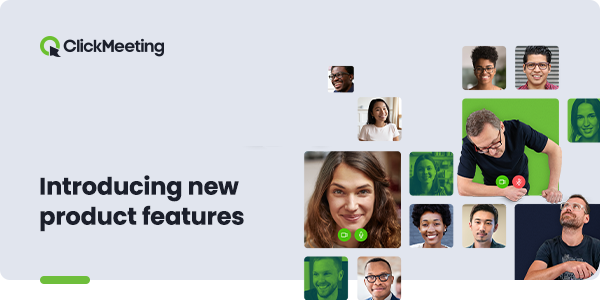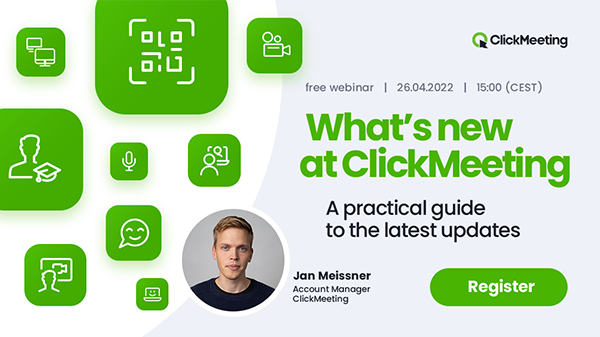What if one click could activate an entire promotion of your webinar? What if one click could trigger an e-mail marketing campaign to your new leads, customers, or students? From now on, you can coordinate webinars with 1,500 possible applications! It means that dozens of your sales, marketing, and project management activities can happen on autopilot! It is a pleasure to announce that ClickMeeting integrates with Zapier.
This change will completely redefine the way you organize webinars as a part of your sales and marketing campaigns or as a stand-alone business. Plus – you can add even more automation to… your webinar flywheel automation.
What does it mean in practice?
No more multiplying your work to promote your webinar. No more spending hours on scheduling and running the plethora of actions after the webinar is over.
By integrating your ClickMeeting account through Zapier with possible 1,500 apps, you can skyrocket your results and save your time like never before!
How to unlock those possibilities?
Here are some creative ways to use ClickMeeting with Zapier:
- Make sure your new webinar reaches a wide audience by promoting it on Facebook, Twitter, LinkedIn, Messenger, and using remarketing ads.
- Get in touch with every new webinar attendee or registrant. Let your Zaps export your leads to your CRM account like HubSpot or Salesforce and trigger tailored email marketing campaigns.
- Coordinate your webinar campaigns by exporting each event to your project management platform, like Monday.com, Trello, or CoSchedule.
But the real beauty lies here – YOU can create your Zaps or even entire sequences of triggers and actions to unleash the business potential you could only dream of.
How to put it into action?
1. Create your account in Zapier.
2. Then, come back to your ClickMeeting account panel and go to your Account Settings.
3. In the API tab, copy the API KEY for Zapier.
4. Next, in your Zapier account, create a Zap with ClickMeeting. You will need to paste the API KEY there, and you will be sorted.
5. As soon as your ClickMeeting account is integrated with Zapier, you can:
- create and configure Zaps from your Zapier dashboard,
- go to your Account Settings in ClickMeeting and find our Zap templates embedded in the Integrations tab.